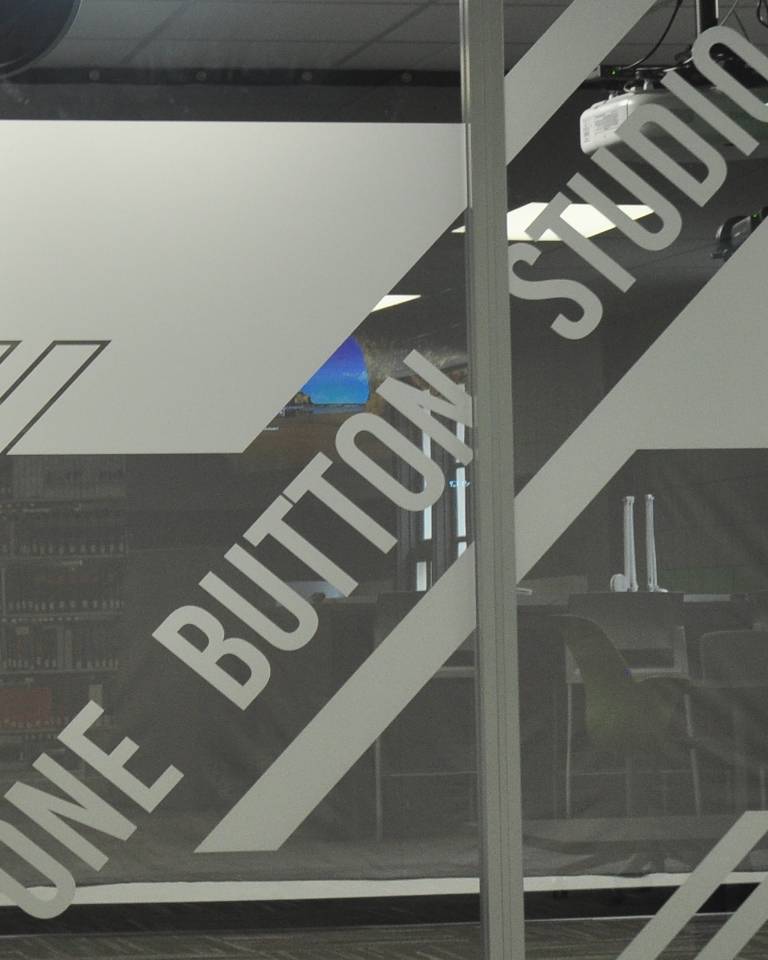
One Button Studio
The One Button Studio is quick and easy to use.

Just insert your USB drive, click the button, and start presenting!
UND students, faculty, and staff are welcome to reserve the room using our online reservation system. Once the room is reserved, simply walk up to the Access Services Desk on the second floor to let them know your reservation time has arrived, and they will check the key out to you.
Anyone who is interested in receiving an in-person demonstration of the Studio's options may ask at the Access Services Desk on the second floor.
One Button Studio room use and room reservation policies can be found on our Room Policy page.

The Studio currently has the following equipment in the room:
- Projector
- Camera
- Microphone
- Lighting
- Green screen/presentation screen
- Presentation computer
- One Button computer (and button)
- Go to the CFL Room Reservation site.
- Log in using firstname.lastname@ndus.edu and your UND password
- Select the date/time that you'd like to reserve.
- Add your name and email address
- Click "Book" to reserve your spot!
You will receive an email to confirm your booking and let you add it to your calendar.
- Open the confirmation email you received when you made your booking
- Click "Reschedule"
- Click "Cancel Booking" to cancel or "Reschedule" to reschedule
You will receive another email confirming your change.
- Grab your USB drive and head over to the library.
- Stop by the Information Desk on the second floor of the Library
- Check out the Studio key.
- Record your session.
- Lock the Studio.
- Return the key to the Information Desk.